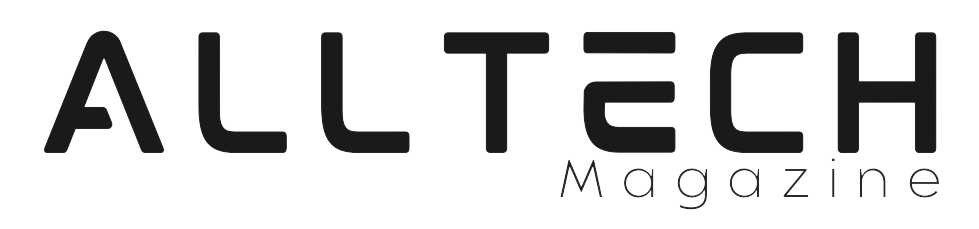As a web developer or designer, encountering errors while working on projects is not uncommon. One such error that you may come across is “BugHerd Failed to Load Resource: Net::Err_Blocked_By_Client.” This error can be frustrating and confusing, especially if you’re not sure what it means or how to fix it. In this article, we will discuss what this error means, what causes it, and how to troubleshoot and fix it.
What is BugHerd?
Before we dive into the error message, let’s first talk about BugHerd. BugHerd is a tool that web developers and designers use to track bugs, issues, and feedback on websites. It is an excellent tool for teams that work remotely or have team members located in different parts of the world. BugHerd allows team members to collaborate, leave feedback, and keep track of bugs in one centralized location.
Bugherd Exclusive Discount offer: Get 14 Days Free Trial 20% off on first three months
Understanding the Error Message:
Now that we know what BugHerd is let’s discuss the error message you may encounter: “BugHerd Failed to Load Resource: Net::Err_Blocked_By_Client.” This error message appears when the browser fails to load a resource that BugHerd needs to function correctly. The resource that is being blocked can be an image, script, or other asset required by BugHerd.
What Causes this error?”
Several factors can cause this error message. Some common causes are:
- Ad-blockers or browser extensions that block scripts or other assets.
- Firewall or antivirus software blocking the resource.
- Network connectivity issues.
- DNS issues.
How to Fix “BugHerd Failed to Load Resource: Net::Err_Blocked_By_Client?”
Here are some troubleshooting steps you can take to fix the “BugHerd Failed to Load Resource: Net::Err_Blocked_By_Client” error message:
Step 1: Disable Ad-Blockers or Browser Extensions
If you have ad-blockers or browser extensions installed that may be blocking the resource, try disabling them and reloading the page. If the error goes away, you have found the culprit.
Step 2: Disable Firewall or Antivirus Software
Firewalls or antivirus software can also block resources, including those needed by BugHerd. Try temporarily disabling these programs and see if the error goes away.
Step 3: Check Network Connectivity
Network connectivity issues can cause the error message. Ensure that your internet connection is stable and try reloading the page.
Step 4: Check DNS Settings
If the above steps do not resolve the issue, it could be a DNS issue. Try flushing your DNS cache or changing your DNS settings.
Conclusion
The error message can be frustrating, but it is usually fixable. By following the troubleshooting steps outlined above, you should be able to resolve the issue quickly and get back to working on your project.