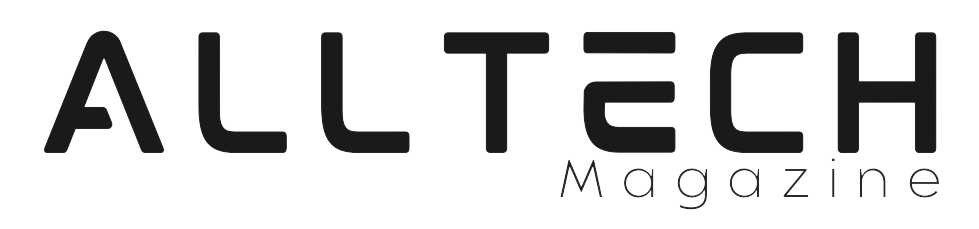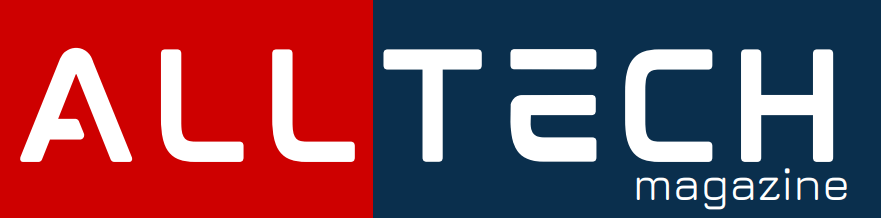OpenAI has expanded access to ChatGPT’s “memory” function, aiming to enhance the chat experience for Plus subscribers. The memory feature enables ChatGPT to store, remember and recall details shared by users.
This ensures that future interactions are more relevant and tailored to individual needs. For instance, if you mention your interest in a particular hobby or your professional background, ChatGPT will store this information and use it to provide more accurate and helpful advice in subsequent conversations.
The memory function provides users with high control. Users can ask ChatGPT to remember specified content through explicit instructions. They can also inquire, “what do you remember” at any time. If certain information is no longer needed, users can selectively instruct ChatGPT to “forget” it. However, users have full control over this feature and can disable it whenever they choose.
As the number of uses increases, the memory capacity of ChatGPT will gradually improve. For instance, if a user prefers to summarize titles, bullet points, and action items in meeting notes, ChatGPT will remember this preference and follow this format when recapping meeting content. Similarly, if a user shares personal details, such as owning a coffee shop or having a toddler, ChatGPT will consider that context when creating social posts or birthday cards.
Compared to the early test version, the current ChatGPT can more clearly indicate when to update the “memory”. Users can manage the information ChatGPT remembers by viewing what the chatbot gets from conversations and flexibly adjust its memory content.
Here is how you can use ChatGPT’s Memory feature:
There are two main ways to interact with ChatGPT’s memory: implicitly and explicitly.
- Implicitly: As you chat, ChatGPT will pick up on recurring details and adjust its responses accordingly. For instance, if you mention you’re a writer, it might suggest writing prompts in future interactions.
- Explicitly: You can directly tell ChatGPT to remember something. Simply say “remember that” followed by the information you want it to retain.
Examples of Using Memory:
ChatGPT’s memory isn’t simply saving chat logs. It focuses on retaining specific details and preferences you express during conversations. This can include things like:
- Formatting preferences (bullet points, headlines in meeting notes)
- Personal details (profession, hobbies)
- Contextual information (you are a copywriter and you can train it to write in your own style)
Here are some examples of how ChatGPT’s memory can be beneficial:
Improved Efficiency: No need to repeat basic information. Once you tell ChatGPT your name and profession, it can address you correctly in future chats.
Personalized Responses: If you tell ChatGPT you prefer a specific writing style, it can tailor its suggestions accordingly.
Streamlined Workflows: Imagine having ChatGPT remember meeting notes and automatically summarizing them after each session. or if you prefer bulleted meeting notes, and then having it automatically format them that way in the future.
Managing Your ChatGPT’s Memories:
You have complete control over what ChatGPT remembers. Here’s how:
Turn it Off: If you prefer a clean slate, memory can be disabled entirely within the settings.
Selective Forgetting: Want ChatGPT to forget something? Tell it directly, or use the “Manage Memory” section in settings to delete specific details.
Check out this video to know about this in-depth:
Benefits of ChatGPT’s Memory Feature
The memory feature in ChatGPT opens up a world of possibilities for users seeking a more personalized AI experience. Key benefits include:
Tailored Responses: ChatGPT can now offer more customized suggestions and recommendations based on the information it has retained about your preferences and needs.
Improved Efficiency: With the memory feature, you no longer need to repeat important details in every interaction, saving time and effort.
Enhanced User Experience: The personalized touch provided by the memory feature makes conversations with ChatGPT feel more natural and engaging.
How to enable the memory feature in my ChatGPT?
To take advantage of ChatGPT’s memory feature, users can access it through the ‘Settings’ menu, under the ‘Personalization’ option. Once enabled, users have the flexibility to selectively share information with ChatGPT. Additionally, the ‘Manage Memories ‘ option provides users with the ability to view, update, or delete the information ChatGPT has stored about them.
To enable the memory feature in ChatGPT, you can follow these steps:
- Open the ChatGPT interface.
- Navigate to the ‘Settings’ menu.
- Look for the ‘Personalization’ option.
- Under ‘Personalization’, you should find an option to enable the memory feature.
- Toggle the switch or check the box to enable the memory feature.
Disabling Memory Feature
To disable the memory feature in ChatGPT, you can go to the ‘Memory’ option and toggle the switch or uncheck the box to disable the memory feature.
Once the memory feature is disabled, ChatGPT will not create or use memories. This means that the AI will not remember or recall any information shared by the user.
Forgetting Memories
If you’ve had the memory feature enabled but would prefer ChatGPT to forget everything, you can tell it to do so. You can also view and delete specific memories or clear all memories in settings.