Teachers and educators always want to make story lessons more engaging for students. Learning story videos can explain concepts and keep students interested, but everyone finds that they require professional ability.
Luckily, with the CapCut Desktop Video Editor AI Video Generator, it becomes simple and effective. Teachers can combine images, video clips, and audio and create interactive story videos in minutes.
Although CapCut PC is not fully free and there are paid add-ons for professional work, the main tools are sufficient for simple lesson creation.
The software is also a photo editor, which means teachers can resize or optimize pictures prior to their use in their classroom storytelling videos. This makes classroom videos pleasing to the eyes and ready for presentation to students.
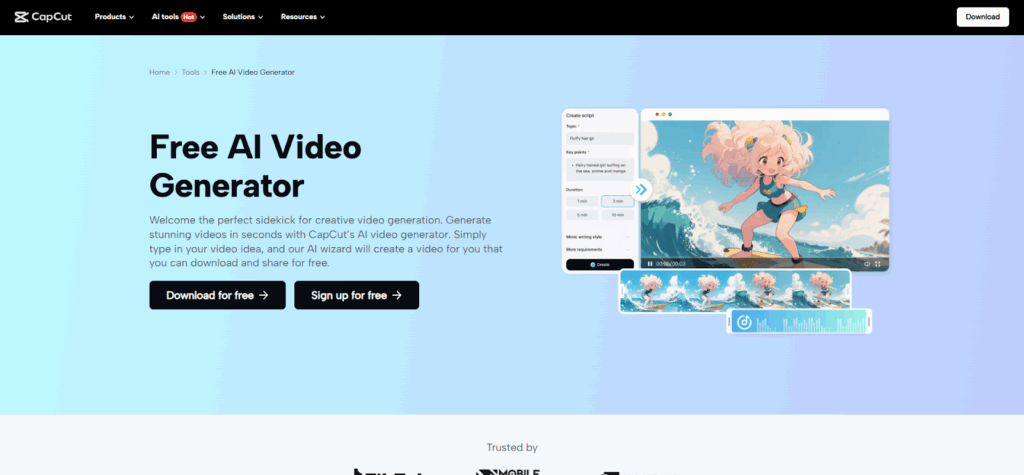
AI Video Generator for Classroom Storytelling
CapCut Desktop Video Editor AI Video Generator is convenient for assisting teachers in creating classroom story videos easily without any editing functions. It can accept images, video clips, and audio files and automatically insert them into a smooth and consistent narrative.
This is best suited for creating storybooks, summaries of history, science class, or moral stories. Teachers don’t need to spend time cutting or inserting clips manually.
The AI also adds transitions, text overlays, voiceovers, and effects automatically, and videos appear professional. It saves time without diverting teachers’ attention from focusing on lesson content rather than technical editing.
Teachers can edit and revise the video, yet a lot of the work is left to the software. CapCut Desktop Video Editor is a powerful AI video generator, allowing it to be easy and fast to make compelling classroom stories that engage students and enhance learning results.
Major Reasons to Use CapCut Desktop Video Editor AI Video Generator
Automatic Story Creation
CapCut Desktop Video Editor can scan media files and piece them together to tell a cohesive and engaging story. Teachers no longer need to manually cut or align clips. The AI does the ordering, with videos being ready in seconds.
Integration of Text, Music, and Effects
The application can insert automatically or suggest narration, background music, and special effects. They add classroom storytelling videos, additional engagement, and readability.
Customizable Templates
The teacher can choose a template for different subjects or genres of stories. Templates provide a neat and consistent look in all the videos.
Ease of Sharing
Videos are exportable and can be shared on learning platforms, social media, or locally stored. Free exports will have some limitations, but most videos are downloadable without a watermark depending on the applied features.
Time and Effort Saving
Teachers are able to create multiple storytelling videos in minutes. The AI eliminates repetitive manual work and has more time for lesson planning and teaching.
Using CapCut Desktop Video Editor as an online video editor is also beneficial in allowing teachers to edit and create videos on different devices if needed. Such convenience is perfect for classroom use, online teaching, or home-based lesson planning.
Remember, CapCut Desktop Video Editor is not fully free. Some advanced templates or AI tools require payment, but the basic features are enough to create high-quality classroom storytelling videos.
Steps to Use AI Video Generator in CapCut Desktop Video Editor
Step 1: Download & Install CapCut Desktop Video Editor
Proceed to the official website to download CapCut Desktop Video Editor. The installation is simple, and you can install it by using the on-screen instructions. There are some advanced features that have to be paid for. Once you have installed, log in or create a new account to access the AI video generator tools.
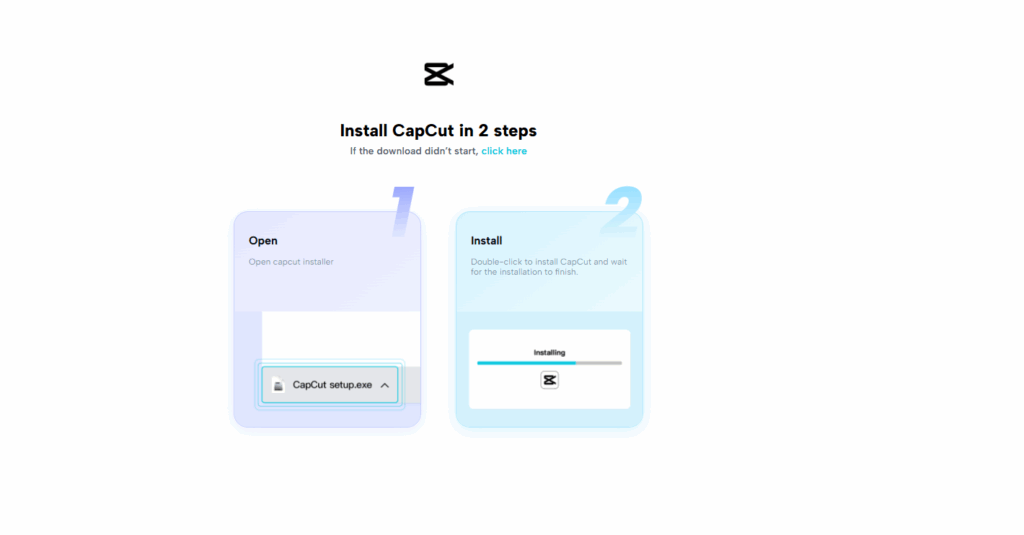
Step 2: Create Prompt & Start Project
Open AI Video Maker and type a clear prompt or paste your script. Add details like tone, subject, or style to help the AI craft a meaningful story. The clearer your input, the better the result.
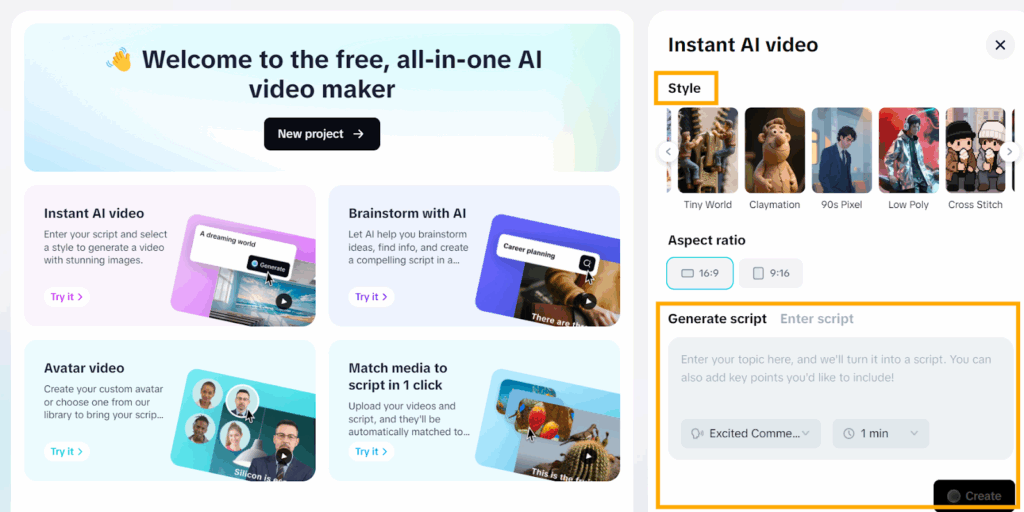
Step 3: Generate Story Video
Click Create to begin the AI process. After a short wait, the tool automatically produces a full draft, complete with narration, captions, transitions, and effects. Review the video to check that it matches your lesson or story.
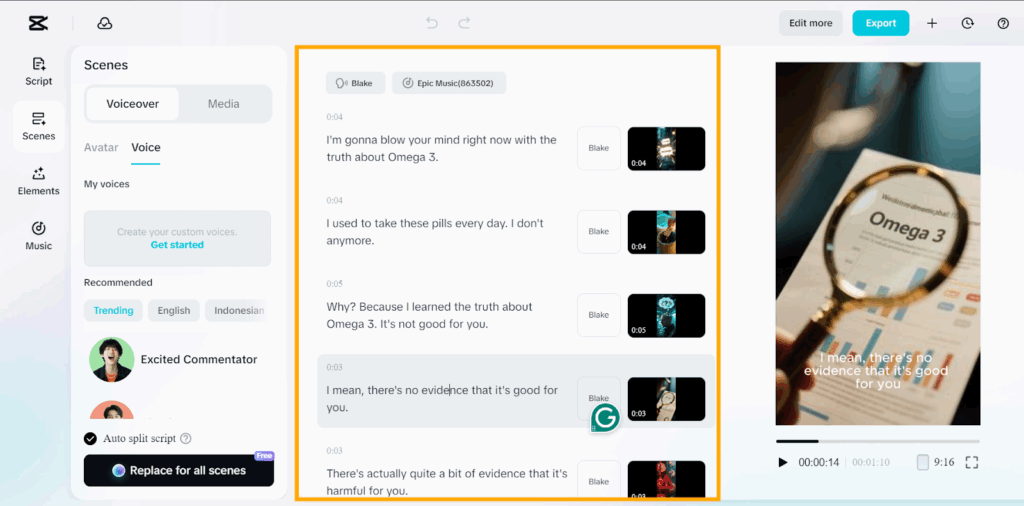
Step 4: Customize if Needed
Edit the draft by rearranging clips, text, or music. Add captions, highlight important points, or include a voiceover. These edits are optional, since the AI already provides a polished starting version.
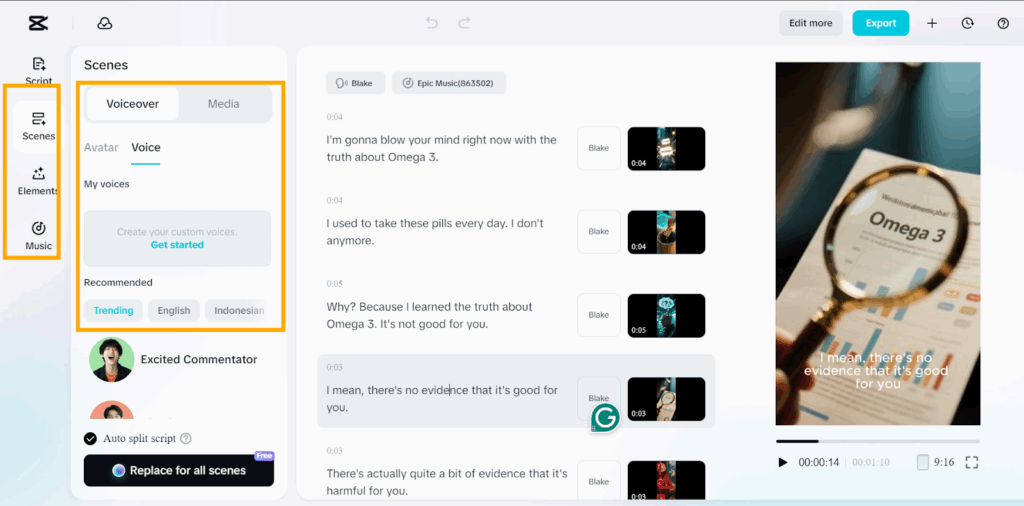
Step 5: Export & Share
When satisfied, export the final video in your chosen resolution. Save it locally or publish directly through classroom platforms. With CapCut Desktop’s cloud sync, you can also access and refine projects across different devices for convenience.
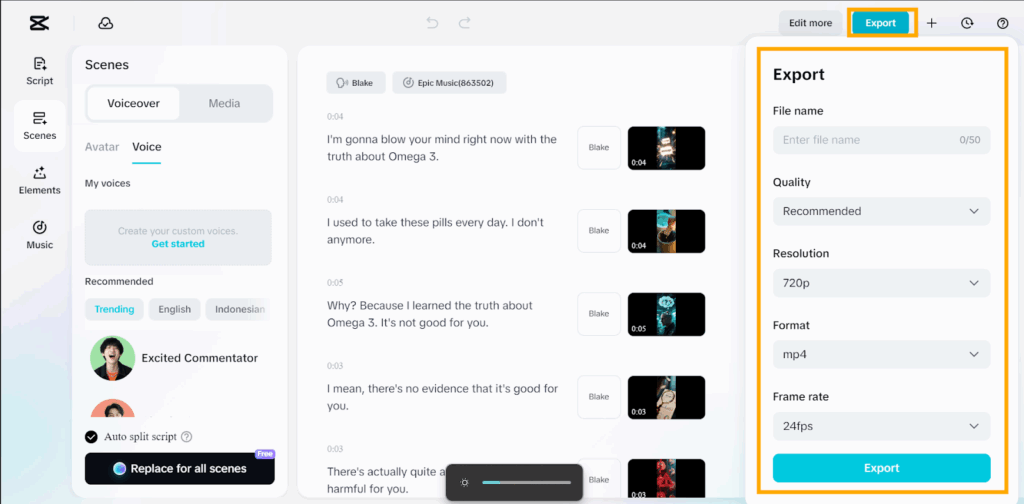
Conclusion
Educators can easily create engaging narrative videos using CapCut Desktop Video Editor AI Video Generator. Automatic story creation, merging of text and audio, expert implementation of effects, and simple sharing are the features offered by the tool.
These features enhance learning, and the students stay engaged with the subject. While CapCut Desktop Video Editor is not entirely free, the free AI tools are enough to begin creating high-quality class videos.
There are some of the advanced templates and effects that require payment, yet teachers are able to create compelling videos using free tools.
Instructors should try using AI-generated story video clips in class lessons, storybooks, or ideas on teaching subject matter. Start using your media files today.
Download CapCut Desktop Video Editor from the official website and begin creating engaging class storytelling videos that capture learners’ attention and make learning more fun.
