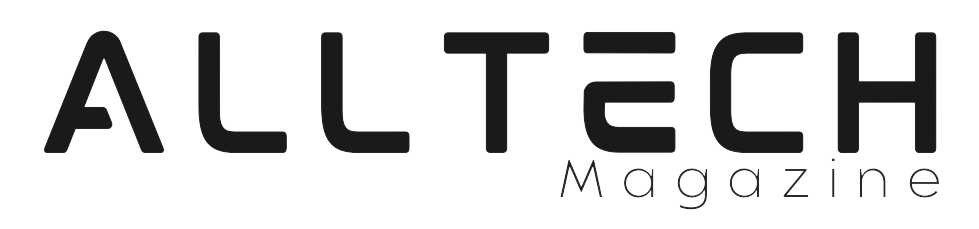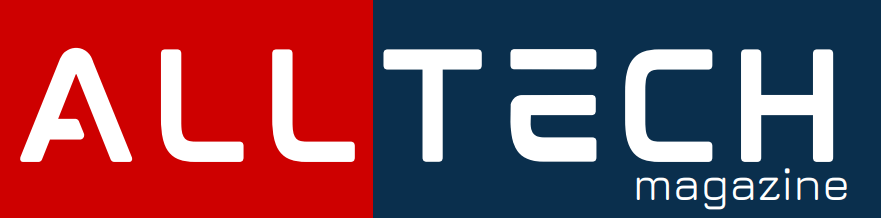Here’s the uncomfortable truth: most companies think complexity equals security.
They spend thousands on firewalls, endpoint protection and biometric systems – yet somehow still manage to leave a gaping hole in the works by not even taking care of the most basic layer – one that starts with how you and your employees handle passwords.
That’s when things start to go wrong.
A scary high percentage of enterprise breaches boil down to compromised credentials.
Not from encryption that’s too weak, or some sneaky zero-day exploit, but shockingly from passwords that were reused, shared, or jotted down in a way that makes it an easy guess for someone with even a little bit of hacker know-how.
It’s a bit of a joke, really. Many organisations create policies demanding super-strong passwords, yet then go and force employees to change them every 30 days. That’s not security – that’s just security theatre disguised as real control.
Employees end up just making tiny tweaks to their old passwords – adding a “1” or a “!” to keep things ticking over. The whole thing is a total illusion. The practice of having secure passwords doesn’t even come close to being what’s actually being implemented.
The critical question, then, is this: how can we protect our passwords and reduce the risk
of compromise? The answer isn’t as complicated as it may seem—and in this article, we’ll explore simple but powerful practices that anyone can use to stay secure.
Why bother
Passwords exposed to third parties can grant unauthorized access to your personal and business data, potentially compromising sensitive information, harming your customers, and enabling malicious actions carried out in your name. Such incidents can result in significant financial losses and long-term damage to your reputation.
Here are some examples:
- SK Telecom (South Korea) (2022-2025) – Personal data of nearly 27 million subscribers was leaked, including “USIM data” (subscriber identity), and in at least some instances names, phone numbers, email addresses, birthdates, possibly IMEI (device IDs) etc. The company was fined by the South Korean Personal Information Protection Commission (approx. 134 billion won, ~$96.53 million) for failing to secure its systems, having outdated software, lacking basic password/safety protections, and delayed notification.
- AT&T Data Leak – 86 million customer records leaked, including personal info like dates of birth, phone numbers, email addresses, physical addresses.
- PayPal (Dec 2022) – ~35,000 user accounts accessed via credential stuffing (attackers used already-leaked credentials from other sources). Leaked personal info included names, addresses, dates of birth, Social Security / tax ID numbers.
- 16 Billion Credentials Leaked (2025) from various services including big platforms (Google, Facebook, Apple etc.) and on sale on the black market. Among them were data from breaches at SK Telecom and AT&T, some of these credentials will be used to get into PayPal accounts. The question is: will yours be next?
Simple passwords
Short or simplistic passwords, like “gimi” or “oyrk” – and those based on everyday words or bits of personal info such as someone’s name – are super easy to remember but just as easily cracked .
Quite a few websites force you to follow password rules like minimum length, a mix of upper and lower case letters, some numbers and a few special characters. At first glance, something like “Jane_1992” looks like it’d pass the test (it’s 9 characters, got a mix of cases, a special character and some digits) but really it’s not much safer than a post-it note – especially if your username is something super obvious like janedoe@example.com and some smart attacker can figure out your date of birth.
Another thing to watch out for are the passwords people come up with because they’re easy to remember – the problem is, if it’s easy for you to recall it’s often easy for others to catch a glimpse and remember too with just a quick glance.
Common attack vectors
– Shoulder surfing – Simply watching someone type their password is often enough to capture it.
– Brute force – This method systematically tries all possible combinations (“aaa,” “aab,” “aac,” …). On a standard desktop1 brute-forcing “oyrk” can take about 12 seconds, “noyrk” around 30 seconds, and “n_oyrk” nearly 4 hours.
– Dictionary attacks – A variation of brute force that relies on common words and their variations (e.g., “word,” “wOrd82,” “woRd_92”). This technique significantly increases the chances to quickly guess passwords that use words.
Protection
- Be aware of your surroundings – No one should be watching your keyboard as you type your password. Even the strongest password is useless if it’s just observed.
- Use strong, random passwords – Passwords should be at least 8 characters long and include uppercase and lowercase letters, digits, and special characters—without forming recognizable words. For example, “9fY%x3^MN” follows the same rules as “Jane_1992” but is far more secure because it’s not based on patterns.
So, let’s use that secure, randomly generated password.
One Password for All
At first, it seems tempting: “I’ll just memorize a strong password like ‘9fY%x3^MN’ and use it everywhere.” While this password is strong on its own, reusing it across multiple services is a big mistake. If a third party gets their hands on it—even once—they can unlock all your accounts.
This is especially dangerous when people reuse their work passwords on personal websites. If that smaller site is compromised, attackers can use the stolen credentials to get into company systems and data. In today’s world of cloud services, a single exposed password can put an individual and their entire organization at risk.
Common Attack Vectors
- Man-in-the-middle attacks – When you connect to a website, your data passes through multiple routers. If one of those is compromised, an attacker can secretly copy and analyze your traffic, capturing passwords and other sensitive information.
- Website spoofing – Attackers can create fake websites that look like real ones, like a fake Gmail login page. If you enter your details there, the attacker gets them instantly.
- Server breaches – Even if your devices are secure, websites can be hacked. A compromised server can expose login credentials for all its users. This has happened to small hobby sites and big providers—like SK Telecom and AT&T—and many more go unnoticed.
Protection
- Never reuse passwords – Even if you can’t prevent a website from being hacked, you can minimize the damage. If attackers compromise your tennis club’s website and steal your login, they won’t be able to use that same password to access your bank, email, or company accounts.
- Use secure connections – Stick to websites that use encrypted connections (TLS/SSL). Always check that the URL begins with https://. If you’re unsure, click the padlock icon next to the address bar for connection details.
- Heed browser warnings – Don’t ignore security alerts about expired, invalid, or self-signed certificates. They may indicate that your connection has been tampered with.
- Avoid public Wi-Fi risks – Open Wi-Fi in cafes, airports, or hotels may be monitored or controlled by attackers. If you must use it, connect only to secure websites—or better, use your company’s VPN for added protection.
One Good Password to Rule Them All
Using a single strong password everywhere sounds convenient—but it’s dangerous. Most of us have dozens, sometimes hundreds, of online accounts, and memorizing a unique, complex password for each is unrealistic. That’s where a password manager comes in.
What Is a Password Manager?
A password manager is an application (often with an optional cloud service) that generates, stores, and autofills strong passwords in an encrypted “vault.” You memorize one strong master password to unlock the vault; the manager handles the rest.
Types of Password Managers
- Built-in managers — Browsers (Chrome, Firefox) and OS vendors (like Apple’s iCloud Keychain) provide convenient, integrated password storage. They work well inside their ecosystems but can be limited: browser managers may not work easily for mobile apps, and vendor keychains typically don’t work seamlessly across different operating systems (for example, iCloud Keychain is great across Apple devices but less so on Windows or Linux).
- Third-party password managers — Services such as 1Password, Bitwarden, Keeper, and others offer cross-platform apps and browser extensions for Windows, macOS, Linux, iOS, and Android. They provide a consistent experience across devices and applications and usually include business features like shared vaults, admin controls, audit logs, and secure password sharing for teams.
How Shared Access Works
Password managers can securely share credentials with colleagues or family members without revealing the master password. When a shared credential is updated in the vault, everyone with access sees the new entry—minimizing manual coordination and the security risks of emailing passwords.
Common Attack Vectors
- Keyloggers — Malware that records keystrokes (including passwords) and sends them to an attacker.
- Social engineering — Psychological tricks used to persuade people to reveal information or grant access (phishing, impersonation, etc.).
Protection
- Protect the master password — Make it long, unique, and memorable only to you. Never share it.
- Keep devices clean and updated — Run antivirus/antimalware software, install security updates, and avoid installing untrusted software that could include keyloggers.
- Limit sharing and privileges — Only grant access to people who need it, and prefer shared vaults or group access controls over sending passwords by email or chat.
Two-Factor Authentication
Even the strongest passwords can be stolen. If that password is the master key to your password manager, a single compromise can put every account at risk. Two-factor authentication (2FA) dramatically reduces that danger by requiring a second, independent proof of identity in addition to your password.
What 2FA Is
Two-factor authentication requires two different types of evidence: something you know (a password) plus something you have (a one-time code or a security key) or something you are (biometrics). Common second factors include a one-time code delivered by SMS, a time-based code generated by an authenticator app, or a hardware security key such as a YubiKey.
How It Works (Briefly)
- You enter your username and password.
- If those are correct, the site asks for the second factor (a code, a push approval, or a hardware key touch).
- If the second factor checks out, access is granted.
Even if an attacker captures your password (for example, with a keylogger), they still need the second factor to log in—making unauthorized access far harder.
Options and Trade-offs
- SMS codes (better than nothing) — Codes sent by text are convenient but vulnerable to SIM-swap attacks and interception. Use SMS only if other methods aren’t available.
- Authenticator apps (recommended) — Apps like Google Authenticator, Authy, or the built-in authenticators on some platforms generate time-based one-time passwords (TOTPs). They are more secure than SMS because they don’t rely on the mobile network.
- Caveat: If the authenticator runs on the same compromised device or the codes are stored in the same password vault the attacker can access, security is weakened.
- Caveat: If the authenticator runs on the same compromised device or the codes are stored in the same password vault the attacker can access, security is weakened.
- Password managers as TOTP generators — Convenient, but placing both passwords and 2FA codes in one vault creates a single point of failure. If you must, prefer storing codes in a separate device or app.
- Hardware security keys (best) — FIDO2/U2F keys (e.g., YubiKey) provide strong, phishing-resistant protection. They require physical presence (USB, NFC, or Bluetooth) and are not easily phished or replayed remotely.
Practical Recommendations
- Enable 2FA on every important account—email, password manager, banking, cloud services, and anything with sensitive data.
- Prefer hardware keys or authenticator apps over SMS. Use a hardware key for highest-value accounts where supported.
- Keep secure backups—save account recovery codes offline (printed and stored in a safe, or kept in a secure physical location). Don’t rely solely on a single device.
- Avoid putting your 2FA method in the same environment/device—for maximum security, run the authenticator on a separate device from the one you use to store passwords.
- Stay alert to phishing—legitimate sites will not pressure you to divulge one-time codes by email or unsolicited calls.
- Use multiple 2FA options when offered—for example, register both a hardware key and an authenticator app so you have a secure fallback.
2FA isn’t foolproof, but it turns a single stolen password into a far less useful prize for attackers. Enabling it is one of the simplest, highest-impact steps you can take to protect yourself and your organization.
End Note
Passwords are still the front door to your digital life—and that door is only as strong as the habits behind it. Breaches and leaks happen regularly, and a single reused or weak password can turn a minor compromise into a full-blown incident affecting your personal data, customers, and employer. The good news: with a few simple habits you can make it vastly harder for attackers to succeed.
Quick Takeaways — What to Do Next
- Use unique, strong passwords for every account. Don’t reuse passwords across services.
- Adopt a reputable password manager. It lets you store and generate strong credentials and remember only one master password.
- Protect the master password and enable multi-factor authentication (MFA). Prefer authenticator apps or, where possible, a hardware key (YubiKey) for the highest protection.
- Keep devices secure. Use up-to-date OS and browser versions, run antivirus where appropriate, and avoid installing untrusted software.
- Be alert to phishing and unsafe networks. Don’t ignore browser security warnings, avoid untrusted public Wi-Fi (or use a VPN), and never disclose codes or passwords in response to unsolicited requests.
- Use sharing and team features safely. When colleagues need shared access, use the password manager’s secure sharing tools rather than emailing credentials.
Start small: install a password manager, migrate your most critical accounts (email, bank, work tools), enable 2FA, and then slowly move the rest. These steps are low effort but high impact—together they turn passwords from a major weakness into a manageable security posture.
Protecting credentials isn’t just a technical task; it’s a habit. Build these practices into your daily routine and your organization’s culture, and you’ll dramatically reduce the chance that a single leaked password ever becomes a crisis.