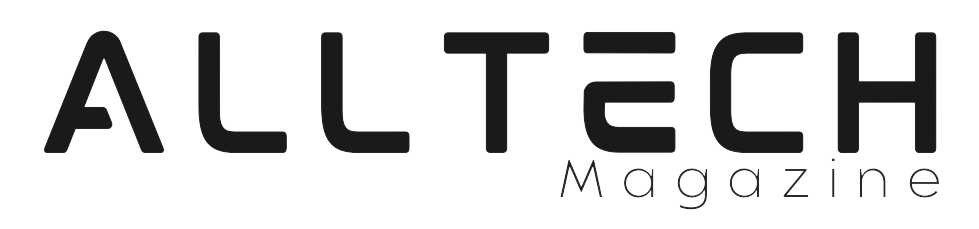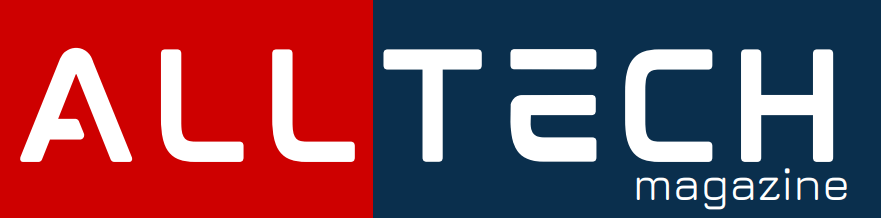If you’re a student, every second matters. Knowing the correct keyboard shortcuts for your computer can help you save precious seconds if you want to finish an assignment on time or get the most out of a study session.
Instead of switching between your mouse and keyboard a million times, keyboard shortcuts can help you make the most of your time and keep your workflow moving smoothly. Knowing keyboard shortcuts can make a huge difference in your work speed, whether you’re a slow typer or a novice user. Here’s a list of 16 keyboard shortcuts every student needs to know.
Basic Shortcuts for Speed
If you get used to basic shortcuts, you can repeatedly speed up just about any keyboard activity you perform on a keyboard. Here are the basic shortcuts that should be standard for every student:
1. Copy (Ctrl + C): You copy stuff all the time. Do you need a mouse for that? No, just press Ctrl + C and copy anything you want right there.
2. Paste (Ctrl + V): Immediately after copying, hit Ctrl + V to paste the text into the spot where you most want it. It is best used for compiling research or rearranging pieces of text.
3. Cut (Ctrl + X): Ctrl + X will cut the selected text or file if you want to move rather than copy something. This way, it’s ready to be pasted elsewhere.
4. Undo (Ctrl + Z): You goofed? Oh well. Go to Ctrl + Z to undo your last action. The miracle of the undo function saves a lot of bloodshed during writing or editing.
Shortcuts considerably save you time, and you can further streamline the study process using expert writing help. Contact a custom essay writing service to get high-quality support with any assignment timely. This way, learners can free up valuable time to boost their learning experience with more practical applications, like mastering keyboard shortcuts.
Navigating Text Efficiently
The following shortcuts will help you move around a document or essay with more incredible speed and precision when working with longer pieces:
5. Select All (Ctrl + A): Want to highlight an entire document? Ctrl + A highlights everything in the current window. It helps select large chunks of text for formatting or copy duties.
6. Find (Ctrl + F): Want to search for a word or phrase in a lengthy document? Ctrl + F displays the search function to find what you want.
7. Replace (Ctrl + H): To change a word or a phrase throughout a document, you can use Ctrl + H to open the “find and replace” command and avoid searching and changing instances one by one.
8. Beginning/End of Document (Ctrl + Home/End): This option allows you to jump to the beginning or end of the file, which is an excellent time-saver for large documents.
Editing Like a Pro
Editing documents can be time-consuming, but these shortcuts streamline the process:
9. Bold (Ctrl + B): Emphasize important points by quickly bolding text with Ctrl + B.
10. Italic (Ctrl + I): Highlight critical terms or phrases with italics using Ctrl + I.
11. Underline (Ctrl + U): Underline your text with Ctrl + U for additional emphasis.
12. Redo (Ctrl + Y): If you undid something you wanted to do, you can repair your mistake with Ctrl + Y: redo. No need to retype or reformat.
If you want more professional editing and proofreading help with your assignments, here is a review of the reliable writing service. Experts will improve the clarity, style, and grammar of your writing.
Working with Windows and Tabs
You might switch tasks all the time. What are some of those handy shortcuts you can use to manage your windows and tabs?
13. Switch Between Your Open Windows (Alt+Tab): Switch between your open applications without clicking around them.
14. Close a Window (Alt F4): To exit an application, press Alt + F4 to close it.
15. Open a New Tab (Ctrl + T): Instantly open a new tab if you are working or researching on your browser.
16. Shut a Tab (Ctrl + W): Shut your current tab without using the mouse with Ctrl + W.
Master Your Workflow: Save Time with Shortcuts
Keyboard shortcuts are not just good; they are essential to maximizing productivity. These 16 shortcuts will save you time, avoid repetitive strain, and allow you to stay in the zone, whether writing your essay or completing your research project. Get practicing them today.