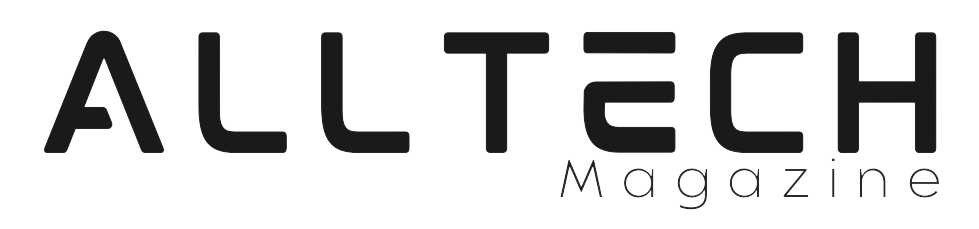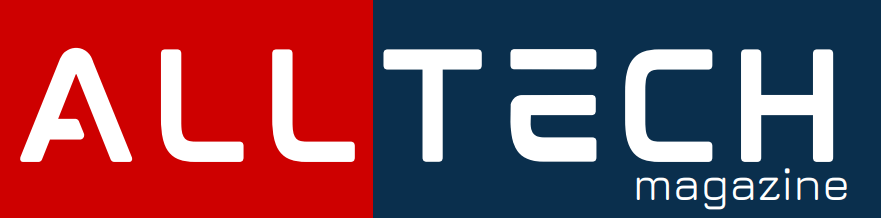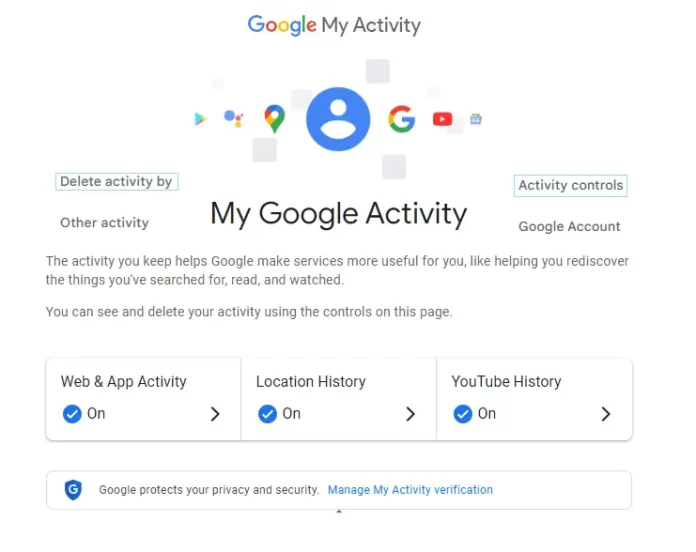Discover the secrets of Google’s MyActivity feature and learn to manage your online history effectively. Take control of your digital footprint now!
In this comprehensive guide, we’ll show you how to access, manage, and make the most of your online activity history. Your digital footprint holds valuable insights into your online habits, and we’ll demonstrate how to harness this information to enhance your online experience.
Jump to specific sections to explore the key features, privacy settings, and hidden gems within MyActivity. Whether you’re concerned about your online privacy or simply curious about your digital trail, this guide is the last thing you need to read. Don’t miss out on the chance to take control of your online presence.
Table of Contents
What is Google My Activity and Why Should I Care?
Google My Activity is a web service provided by Google Inc. that allows users to review and manage their digital footprint across various Google services and platforms. This tool provides users with a comprehensive overview of their online activities, including web searches, website visits, app usage, and more. It is designed to give users greater transparency and control over the data that Google collects about them.
This includes actions such as searches you perform on Google, websites you visit using the Chrome browser, videos you watch on YouTube, places you’ve been based on your location history, and even voice searches you make using Google Assistant. Essentially, Google My Activity compiles a comprehensive history of your digital interactions within the Google ecosystem.
Now, you might wonder why you should care about Google My Activity and why it matters. Here are a few reasons:
- Personalization: Google uses the data collected from your activities to personalize your online experience. This means you’ll get search results, recommendations, and content that are more aligned with your interests and preferences. For instance, if you often search for recipes, Google might show you cooking-related content.
- Convenience: The personalized experience can make your online tasks more convenient. You’ll find relevant information faster, discover new things that you might like, and enjoy a smoother navigation experience.
- Tailored Recommendations: The data gathered by Google My Activity helps the platform suggest content that you’re likely to enjoy. Whether it’s videos, articles, or products, these recommendations can introduce you to new and exciting things.
- Location-Based Services: If you use location services, Google My Activity helps provide you with relevant information based on your whereabouts. This can include real-time traffic updates, nearby restaurant recommendations, and more.
- Voice Recognition Improvement: If you use voice search or voice commands, the data collected aids in improving Google’s voice recognition technology. This makes interactions with virtual assistants like Google Assistant more accurate and effective.
- Account History: Google My Activity serves as a convenient way to revisit your digital journey. You can recall the websites you’ve visited, videos you’ve watched, and searches you’ve conducted. This can be helpful for referencing past information.
While there are benefits to having your activity tracked by Google, it’s important to consider the privacy aspect. Some people are concerned about the amount of data collected and how it’s used. Let’s dig into it:
Why Does Google Collect Your Activity Data?
Google’s mission to organize the world’s information and make it universally accessible and useful drives the collection of user activity data. This data fuels algorithms that power search results, recommendations, and advertising, aiming to provide relevant content to users.
Types of Google Activity Data collected are:
- Search History: The searches you make on Google are stored to refine future search results and provide relevant ads.
- Location History: Google tracks your location to offer services like real-time traffic updates and location-based recommendations.
- YouTube Watch History: Your watched videos help YouTube suggest new content that aligns with your interests.
- Chrome Browsing History: Browsing data is used to improve the Chrome browser and offer personalized search suggestions.
- Voice and Audio Activity: Voice searches and commands improve speech recognition and virtual assistants like Google Assistant.
Can Google access my activities even when logged out?
The answer is yes, Google has the ability to collect certain types of activity data even when you’re logged out of your Google account. This is because many websites and services use Google technologies such as cookies, tracking pixels, and other tracking mechanisms to gather data for various purposes, including advertising, analytics, and personalization.
Here’s how it works:
- Cookies and Tracking Technologies: When you visit websites that use Google services (like Google Analytics, Google Ads, etc.), these sites may place cookies and other tracking technologies on your device. These cookies can track your browsing behavior, interactions, and preferences, even if you’re not logged into your Google account.
- Cross-Site Tracking: Google’s tracking technologies are often used for cross-site tracking, where your activities across different websites are collected and associated with your device or browser. This allows Google and its partner websites to build a profile of your interests and preferences.
- Data Collection and Retention: The data collected through these tracking mechanisms can include information about the websites you visit, the searches you perform, and the content you interact with. Google may retain this data to improve its services, enhance ad targeting, and provide personalized experiences.
- Anonymous Tracking: While Google can track your activities across websites, this data is usually collected in an anonymized or pseudonymized form, meaning that it’s not directly tied to your personal identity. Instead, it’s linked to a unique identifier associated with your device or browser.
- Privacy Controls: Google does provide some privacy controls that allow you to limit certain types of tracking. For example, you can adjust your ad personalization settings in your Google Account to control the ads you see based on your activity.
- Browser and Device Settings: Additionally, modern web browsers and devices offer features that allow you to block or restrict certain tracking technologies, such as third-party cookies. These settings can provide you with more control over the data collected about your online activities.
The collection of your online activity data by various platforms, including Google, can have several implications for you as a user. Here’s how it can affect you:
- Personalized Experiences: The data collected about your online activities is often used to personalize your online experiences. This can result in more relevant search results, targeted advertisements, and recommendations tailored to your interests.
- Convenience: Personalized experiences can enhance convenience. For example, you might receive location-based suggestions for nearby restaurants or traffic updates for your daily commute.
- Improved Services: By analyzing user data, companies like Google can improve their services, enhance functionality, and introduce new features that align with user preferences and behaviors.
- Ad Targeting: Data collected is often used for targeted advertising. This means you might see ads that are more relevant to your interests, but it can also lead to concerns about privacy and feeling like your every move is being tracked.
- Data Security: The more data that is collected, the greater the need for strong security measures to protect that data from unauthorized access, breaches, or cyberattacks.
- Data Sharing: Some platforms share data with third parties, which can lead to your information being used by companies you didn’t directly interact with.
- User Profiling: Your online activity data can be used to create profiles of your interests, behaviors, and preferences. This profiling can influence decisions made about you, such as credit scores, job opportunities, or insurance premiums.
- Impact on Privacy Laws: Depending on your location, there might be privacy regulations that companies must follow when collecting and using your data. These regulations aim to give you more control over your data and how it’s used.
- Data Accuracy: Companies may use algorithms to predict your preferences based on your activity. While this can improve personalization, it can also lead to misunderstandings or assumptions about your preferences.
- Digital Footprint: Your online activity contributes to your digital footprint, which is the trail of data you leave behind as you interact online. This footprint can impact how you’re perceived by others and influence online decisions.
- Lack of Anonymity: While data might be anonymized, it’s not always truly anonymous. Advanced analysis techniques can sometimes re-identify individuals from supposedly anonymized data.
Managing your MyActivity
Managing your Google My Activity involves taking control of the data that Google collects from your interactions with its services. By reviewing, deleting, and adjusting settings, you can balance personalized experiences with your privacy preferences.
How can I access Google My Activity?
Accessing your Google My Activity is straightforward and can be done through your Google Account settings. Here’s a step-by-step guide on how to do it:
- Open a Web Browser: Launch a web browser on your computer or mobile device.
- Visit Google Account Settings:
- Type “Google Account” into the search bar or visit https://myaccount.google.com/. Or directly go to https://myactivity.google.com/myactivity
- If you’re not already logged in, you’ll be prompted to enter your Google account credentials.
- Navigate to “Data & Privacy”:
- Once you’re logged in, you’ll find various sections and settings related to your Google account.
- Look for the section titled “Data & Privacy” and click on it.
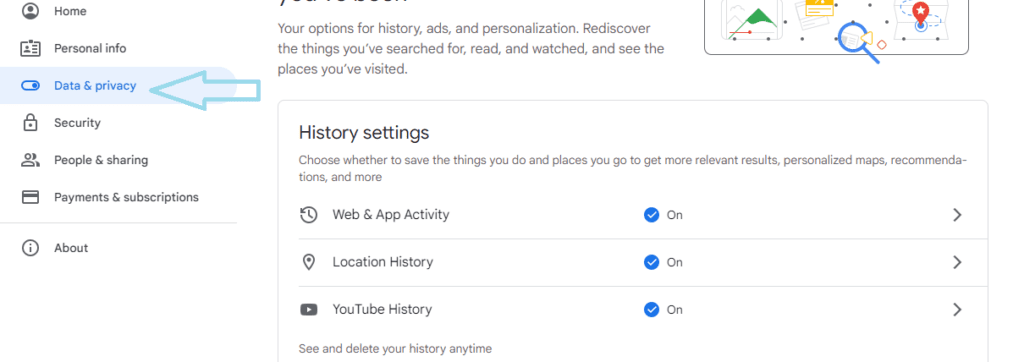
4. Access “My Activity”:
- Within the “Data & Personalization” section, you’ll see a range of options related to your data and how it’s used.
- Look for the subsection labeled “Activity and timeline” and click on it.
5. View Your Activity:
- In the “Activity and timeline” section, you’ll be able to see an overview of your recent Google activity.
- You’ll find categories like “Web & App Activity,” “Location History,” and more, depending on the types of activities you’ve engaged in.
6. Explore Specific Activities:
- To delve deeper into your activity history, click on the specific category you’re interested in. For example, you can click on “Web & App Activity” to see your search history and visited websites.
7. Manage or Delete Activity:
- Depending on the category, you can review, manage, or delete specific entries from your activity history. This gives you control over the data that’s being stored.
8. Adjust Settings:
- Within each category, you’ll also find options to adjust your activity settings. You can choose to pause activity tracking, enable auto-delete, or customize other preferences.
Remember that while accessing and managing your Google My Activity can offer insights and control over your online interactions, it’s also a way to balance convenience with privacy. Take the time to review your settings and make choices that align with your preferences and priorities.
Can I Control What’s Recorded in My Google Activity History?
Yes, you have the ability to control what’s recorded in your Google Activity History to a certain extent. Google provides various tools and settings that allow you to manage the types of data that are collected and stored in your account. Here’s how you can control what’s recorded in your Google Activity History:
- Access Activity Controls:
- Log in to your Google Account.
- Go to https://myactivity.google.com/ to access your Google Activity History.
- Pause Activity Tracking:
- Within the “Activity controls” section, you can toggle off the switch next to specific types of activities, such as Web & App Activity or Location History. This temporarily stops Google from recording that type of activity.
- Delete Specific Items:
- You can manually delete specific items from your activity history. Click on the three vertical dots (options menu) next to an entry and select “Delete.”
- Delete Activity by Date Range:
- Use the “Delete activity by” feature to delete activity data within a specific timeframe. This helps you remove older data that you no longer wish to keep.
- Auto-Delete Feature:
- Under “Activity controls,” you can enable the “Auto-delete” feature for different types of activity. This automatically removes data after a set time, such as 18 months or 3 months.
- Adjust Privacy Checkup Settings:
- Click on “Privacy Checkup” to review and adjust privacy settings for various Google services. This includes settings related to data sharing and visibility.
- Customize Google Account Settings:
- In your Google Account settings, explore options related to security and privacy. Adjust settings for data sharing, device access, and app permissions.
- Manage Third-Party Apps:
- Review the third-party apps and services that have access to your Google Account. Remove any that you no longer use or trust.
- Use Private Browsing Modes:
- When using a web browser, consider using private browsing modes (e.g., Incognito mode) to prevent your browsing history from being saved.
How Can I Delete my Google Activity data?
Deleting your Google My Activity data is a straightforward process. Here’s a step-by-step guide on how to do it:
- Visit Google Account Settings:
- Type “Google Account” into the search bar or visit https://myaccount.google.com/.
- If you’re not already logged in, you’ll be prompted to enter your Google account credentials.
- Navigate to “Data & Personalization”:
- Once you’re logged in, you’ll find various sections and settings related to your Google account.
- Look for the section titled “Data & Personalization” and click on it.
- Access “My Activity”:
- Within the “Data & Personalization” section, you’ll see a range of options related to your data and how it’s used.
- Look for the subsection labeled “Activity and timeline” and click on it.
- Manage or Delete Activity:
- In the “Activity and timeline” section, you’ll find categories like “Web & App Activity,” “Location History,” and more, depending on the types of activities you’ve engaged in.
- Click on the category you want to delete data from. For example, let’s say you want to delete your “Web & App Activity.”
- Review and Delete Entries:
- You’ll see a list of your recent activity entries within the chosen category.
- To delete specific entries, check the checkboxes next to the items you want to remove.
- Delete All Activity:
- If you want to delete all the activity data within the category, you can click on “Delete activity by” on the left sidebar.
- Choose Time Range:
- Select the time range for the data you want to delete. You can choose options like “Last hour,” “Last day,” “All time,” or specify a custom range.
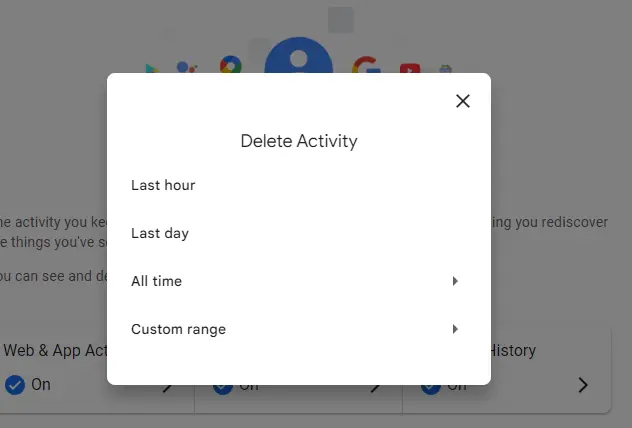
Confirm Deletion:
After selecting the time range, click on the “Delete” button to confirm the deletion of the selected activity data.
Repeat for Other Categories:
If you want to delete data from other categories, such as “Location History” or “YouTube Watch History,” you can repeat the same steps for each category.
Remember that deleting your activity data can impact the personalized experiences you receive from Google services. The data helps tailor recommendations and results to your preferences. If you’re concerned about privacy but still want some level of personalization, you might consider using the “Auto-delete” feature, which allows you to set a time frame after which your activity data will be automatically deleted.
Can I recover data after deleting it?
After you delete data from your Google My Activity, the information is generally not recoverable from your account. Google follows a deletion process that is designed to permanently remove the data from their systems.
However, it’s important to note a few key points:
Google’s Retention Policies:
Google might retain some of your data for a certain period due to their retention policies. However, this data is typically not accessible to users and is used for internal purposes, such as improving services and maintaining system integrity.
Data Shared with Others:
If you’ve shared data with others, such as emails or documents, deleting the data from your account might not delete it from the recipients’ accounts. This is particularly true for data shared through Google Drive, Google Docs, and other collaborative tools.
Multiple Google Services:
Keep in mind that data might be associated with various Google services beyond Google My Activity. Deleting activity data might also be related to specific services like Google Search, YouTube, Google Maps, and more.
How can I auto-delete my Google activity older than 3 to 18 months?
The auto-delete feature offered by Google provides you with the option to automatically remove your activity data after a certain period of time. This allows you to enjoy the benefits of personalized services while ensuring that your digital footprint doesn’t accumulate indefinitely.
To enable the auto-delete feature go to the “Data & Personalization” section, there you’ll find various options related to managing your data.
- Go to the subsection called “Activity controls” and click on it. Look for the option that says “Auto-delete” and click on it.
- Choose Auto-Delete Timeframe:
- You’ll be presented with options for how long you want to keep your activity data before it’s automatically deleted.
- The available options usually include “Keep for 18 months,” “Keep for 3 months,” or “Keep for 36 months.”
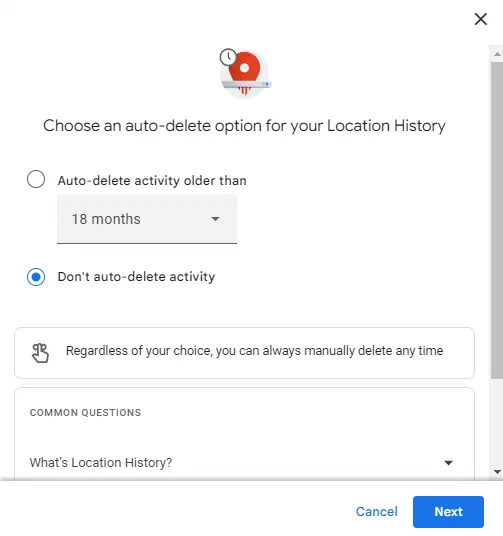
3. Confirm Auto-Delete Settings:
- Select the auto-delete timeframe that aligns with your preferences.
- Once you’ve chosen a timeframe, click on the “Next” or “Confirm” button to apply the auto-delete settings.
4. Review and Adjust Other Settings (Optional):
- You can repeat the same process for other activity categories if you wish to enable auto-delete for them as well.
- Additionally, you can explore other settings related to data collection and privacy within your Google Account settings.
How to Delete Google Search, Discover and Browser History on an Android Phone?
To effectively manage and delete your Google Search, Discover, and browser history on your Android phone follow the below steps:
- Open the Google App:
- Tap on the Google app icon on your home screen or app drawer to open it.
- Access Your Recent Activity:
- In the Google app, tap on the “More” option, usually represented by three horizontal lines (hamburger icon), located in the lower-right corner.
- Tap on “Search activity”:
- From the “More” menu, tap on “Search activity.” This will take you to a page where you can manage your recent searches and interactions.
- Review Your Activity:
- You’ll see a list of your recent search and browsing activity. Scroll through the list to review the items.
- Delete Individual Items:
- To delete specific items, tap on the three vertical dots (options menu) next to an entry.
- Select “Delete” to remove that specific item from your history.
- Delete All Activity:
- To delete all your search and browsing history, tap on the three vertical dots at the top-right corner.
- Select “Delete activity by” and choose the desired time range, such as “Last hour,” “Last day,” “Last 7 days,” or “All time.”
- Confirm your choice, and your history for the selected time range will be deleted.
- Open Chrome Browser:
- If you want to delete browser history, open the Chrome browser on your Android device.
- Access Browser History:
- Tap on the three vertical dots in the upper-right corner (menu icon).
- Select “History” from the menu.
- Delete Browser History:
- You’ll see a list of your recent browsing history. To delete individual items, tap on the “X” next to each entry.
- To clear all browsing history, tap on “Clear browsing data” at the bottom.
- Choose the time range and types of data you want to delete, such as browsing history, cookies, and cached images.
- Tap on “Clear data” to confirm.
- Clear Discover Feed Activity:
- To manage and clear your Discover feed activity, open the Google app again.
- Tap on the “More” option (three horizontal lines) and select “Settings.”
- Go to “General” and tap on “Discover.”
- Tap on “Discover activity” and then “Manage activity.”
- Similar to the Search activity, you can delete individual items or clear activity for specific time ranges.
How can I download my Google activity?
Downloading your Google activity data allows you to obtain a copy of the information that Google has collected from your interactions with its services. Here’s how you can download your Google activity:
- Access Google Account Settings:
- Open a web browser and go to https://myaccount.google.com/.
- Navigate to “Data & Personalization”:
- In your Google Account settings, find the section labeled “Data & Personalization” and click on it.
- Access “Download your data”:
- Within the “Data & Personalization” section, you’ll see various options related to your data.
- Look for the subsection called “Download your data” and click on it.
- Select Data Categories:
- You’ll see a list of Google services and products that have collected your data.
- You can choose to download data from specific products by toggling the sliders next to their names. Alternatively, click “Deselect All” and then choose the specific products you’re interested in.
- Customize Archive Format and Size:
- Click on “All data included” to customize the data you want to include in the download.
- You can choose the file type for your download, such as “ZIP,” “TGZ,” or “TBZ.”
- Adjust the file size if needed; larger files may be split into multiple archives.
- Choose Delivery Method:
- Select how you want to receive your download link. You can choose to receive a link via email or have the data added to your cloud storage service (such as Google Drive, Dropbox, or OneDrive).
- Create Archive:
- Click the “Create archive” button. Google will begin preparing your data for download.
- Wait for the Confirmation Email:
- Depending on the amount of data, it may take some time for Google to prepare your archive. You’ll receive an email when it’s ready for download.
- Download Your Data:
- Once you receive the email, follow the link provided to access your archive.
- Download the archive to your computer or the location you specified.
- Extract and View Data:
- After downloading the archive, extract the files using the appropriate software.
- You’ll find different folders for each service/product you selected. Open these folders to view the data in various formats.
Hidden gems within MyActivity
Within Google My Activity, there are some lesser-known features and options that can be considered as “hidden gems.” These features can enhance your control over your data and provide insights into your digital interactions. Here are a few hidden gems you might find valuable:
- Search Filters:
- When you’re viewing your activity, you can use the search bar to find specific terms. However, there are also filters available to refine your search by date, product, and type of activity. This can help you quickly locate specific entries.
- Activity Details:
- Clicking on an activity reveals more details about it. For example, clicking on a search entry shows the search term and the source (Google Search, Google Maps, etc.). This additional context can help you recall why you performed a certain activity.
- Voice and Audio Activity:
- Google My Activity includes data from voice searches and voice interactions with Google Assistant. This can be fascinating to review and might prompt you to explore how you use voice commands.
- Custom Date Range:
- While you can delete activity within specific timeframes, you can also use the “Custom range” option to select a precise date range for deletion or review.
- Explore Other Google Activity:
- Besides Google Search, you can also explore activity from other Google services like YouTube, Google Maps, and more. These insights might help you understand your digital habits across various platforms.
- Device-Specific Activity:
- You can filter your activity by device. This is particularly helpful if you use multiple devices with your Google account and want to see activity from a specific device.
- Review and Adjust Privacy Checkup:
- Within the “Privacy Checkup” section, you can review and adjust sharing settings for different Google services. This hidden gem lets you control how much information you share with Google.
- Activity Cards:
- Google may show you “Activity cards” that summarize related activities. For example, if you’ve been researching a particular topic, an activity card might bundle related searches and articles together.
- Download Your Data:
- While not exactly hidden, the “Download your data” feature allows you to get a copy of your Google activity data. This can be useful for personal archives or to gain deeper insights into your online habits.
- Auto-Delete Feature:
- Within “Activity controls,” you can enable auto-delete for different types of activity. This hidden gem automatically removes your data after a set time, giving you more control over data retention.
My Google Activity FAQ
-
How does Google use my activity data?
Google uses your activity data primarily for:
Personalization: It tailors search results, ads, and recommendations to your preferences.
Analytics: Google uses aggregated data for improving its services and user experience.
Security: Detecting unusual account activity or security threats. -
Can I completely stop Google from tracking my activity?
While you can limit tracking, certain services may require some level of data sharing for optimal functionality.
-
Does Google sell my activity data to third parties?
Google does not sell personal information to third parties; however, targeted advertising is based on user data.
-
Is deleting my activity data a one-time action?
You can regularly review and delete your activity data to maintain control over the information stored.
-
Will clearing my activity data result in less accurate recommendations?
Yes, personalized recommendations may be less accurate if you frequently clear your activity data.
-
What steps is Google taking to enhance data privacy?
Google is implementing stronger data protection measures and providing users with more control over their data.
-
Can I stop Google from collecting my activity data?
While you can’t completely stop Google from collecting data if you use its services, you can limit it:
Use Incognito Mode: Browsing in incognito mode prevents Google from storing your search history.
Pause Tracking: In your My Activity settings, you can pause specific types of tracking.
Adjust Ad Settings: You can customize ad personalization settings in your Google account. -
How often is my data updated in Google My Activity?
Google updates your My Activity data in real-time, so it’s always current and reflects your recent online interactions.
-
Is my Google My Activity data shared with third parties?
Google states that it does not sell personal information to third parties, but it does share data with them for various purposes. You can review and control these settings in your Google account’s privacy controls.
-
Can I access Google My Activity on my mobile device?
Yes, you can access Google My Activity on your mobile device by using the Google app or a mobile web browser. Simply follow the same steps outlined for desktop access.
-
Does Google My Activity work with all Google services?
Google My Activity is designed to work with most Google services, including Search, YouTube, Maps, and more. However, the availability of specific features may vary depending on your location and the services you use.
-
Can I download my Google My Activity data?
Yes, you can download a copy of your Google My Activity data. Here’s how:
Access My Activity: Go to the My Activity dashboard.
Data Download: Click on “Download your data” to request a download of your activity history. -
Is there a way to delete my Google activity automatically?
Yes, there is, we have mentioned it in the article.
-
What should I do if I encounter issues with Google My Activity?
If you encounter issues with Google My Activity, such as data not updating or settings not working as expected, you can:
Check Help Center: Visit Google’s Help Center for troubleshooting tips and solutions.
Contact Support: If the issue persists, you can contact Google’s support for assistance.