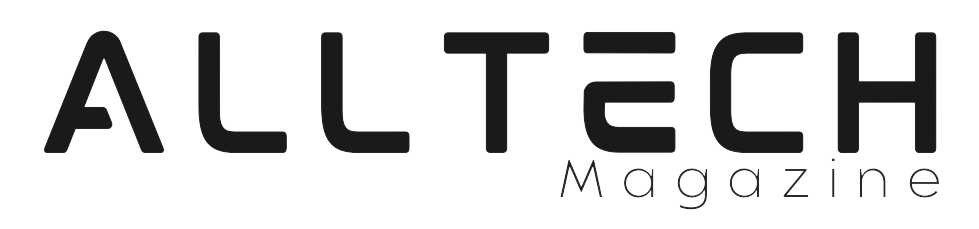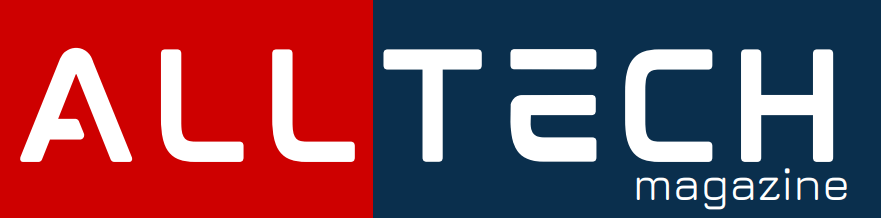Learn how to effortlessly add a folder to iCloud and keep your files organized across your Apple devices. Follow our detailed guide to seamlessly integrate iCloud storage into your workflow.
The Power of iCloud Storage
iCloud, Apple’s cloud storage service, offers a convenient way to store and access your files across all your Apple devices. Adding folders to iCloud enhances your file management by keeping your documents, photos, and other data synchronized.
Adding a Folder to iCloud from Mac
Follow these simple steps to add a folder to iCloud from your Mac:
1. Open Finder
Launch Finder on your Mac by clicking on the Finder icon in your dock or by pressing Command + Space and typing “Finder.”
2. Navigate to the Folder
Locate the folder you want to add to iCloud within Finder.
3. Drag and Drop
Drag the folder and drop it into the “iCloud Drive” section in the sidebar of the Finder window. The folder will start uploading to iCloud.
Adding a Folder to iCloud from iPhone/iPad
To add a folder to iCloud from your iPhone or iPad, follow these steps:
1. Open Files App
Launch the Files app on your device. It’s a blue folder icon typically found on your home screen or in the app drawer.
2. Navigate to the Folder
Browse through your files and navigate to the folder you want to add to iCloud.
3. Upload to iCloud Drive
Press and hold the folder until a menu appears. Tap “Copy” to copy the folder.
4. Go to iCloud Drive
Navigate to the “Locations” section in the Files app and select “iCloud Drive.”
5. Paste the Folder
Tap “Paste” to paste the folder into your iCloud Drive. The folder will be uploaded to iCloud.
Organizing Folders in iCloud
Efficiently manage your folders within iCloud by following these tips:
– Create Subfolders: Right-click on a folder and select “New Folder” to create subfolders for better organization.
– Use Tags: Apply color-coded tags to folders for easy identification.
– Arrange by Date: Sort folders by date modified to quickly locate your most recent files.
FAQs About Adding Folders to iCloud
Q1: Can I access my iCloud folders offline?
A1: Yes, files and folders in iCloud Drive can be accessed offline if they have been downloaded to your device.
Q2: Is there a storage limit for iCloud?
A2: iCloud offers different storage plans, including free and paid options. Paid plans come with varying storage capacities.
Q3: Can I share iCloud folders with others?
A3: Yes, you can share folders from iCloud Drive with others, allowing them to view and collaborate on the contents.
Conclusion
Adding folders to iCloud is a valuable tool for keeping your files organized and accessible across your Apple devices. Whether you’re using a Mac, iPhone, or iPad, the steps are simple to follow, and the benefits to your workflow are substantial. Embrace the power of iCloud storage and enjoy seamless file management wherever you go!