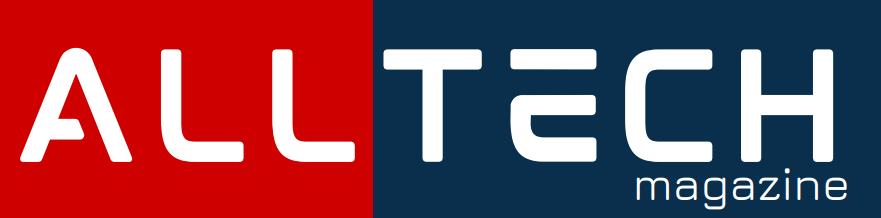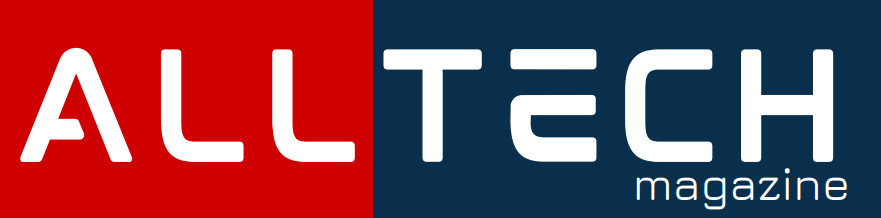SAP Logon 7.70 refers to a specific version of the SAP GUI for Windows, a graphical user interface used to access SAP software applications, designed to enhance the user experience and productivity in SAP environments. Here’s a breakdown of what it is and some helpful resources:
What is SAP Logon 7.70?
- Released in January 2021, SAP Logon 7.70 is a software application that allows users to connect to SAP servers and run SAP business applications.
- It provides a central interface for managing connections, user accounts, and system settings.
Here’s how you can log in to SAP Logon 770:
Step 1: Open the SAP Logon 770 application on your computer. You can usually find it in your list of installed programs or applications.
Step 2: Once the SAP Logon 770 application is open, you’ll see a screen where you can enter your logon information.
Step 3: In the “Application Server” field, enter the address or hostname of the SAP system you want to connect to. This is provided by your SAP administrator or IT department.
Step 4: In the “Instance Number” field, enter the instance number of the SAP system. Again, this information is provided by your SAP administrator.
Step 5: Choose the appropriate system ID from the “System ID” dropdown menu. This helps SAP Logon identify the specific SAP system you want to access.
Step 6: Enter your SAP user ID in the “User” field.
Step 7: Type your SAP password in the “Password” field.
Step 8: If your SAP system uses a specific client, enter it in the “Client” field.
Step 9: You can also provide a description for this logon entry in the “Description” field. This can be helpful if you have multiple logon entries for different systems.
Step 10: Click the “Log On” button to initiate the logon process.
Step 11: If the information you provided is correct, SAP Logon 770 will attempt to connect you to the specified SAP system. If successful, you’ll have access to the SAP environment associated with that system.
Step 12: When you’re done working in the SAP environment, make sure to log off properly. You can do this by using the relevant logoff options within the SAP application or by closing the SAP Logon 770 application.
New features introduced in version 7.70 of SAP Logon:
SAP Logon 7.70 empowers remote IT teams with improved themes, browser control options, and scalability, ensuring a seamless SAP experience for users across various roles and tasks. Let’s explore some of the exciting new features introduced in SAP Logon 7.70:
- New Visual Theme Family “Quartz”:
The successor to the Belize theme, Quartz (Fiori 3.0), offers a harmonized look with other SAP UI frameworks.
It includes four Quartz themes:
- Quartz (“Light”): The default theme upon installation.
- Quartz High Contrast White: A high-contrast version.
- Quartz High Contrast Black: Another high-contrast option.
- Quartz Dark: For users who prefer a dark background.
- Users can choose their preferred theme based on Windows settings.
2. Edge (Chromium) as an Alternative Browser Control:
- SAP GUI now supports Edge (based on Chromium) as an alternative browser control within the SAP GUI HTML Control.
- This move allows organizations to become independent of the Internet Explorer Control.
3. 64-bit Versions of NWRFC Controls:
- SAP GUI 7.70 introduces 64-bit versions of the NWRFC controls.
- These controls can be used from 64-bit processes (e.g., Microsoft Excel 64-bit).
4. Multi-Monitor Scaling Support:
To ensure correct display in environments with multiple monitors using different scaling settings, SAP GUI now offers multi-monitor-scaling support.
5. Lifecycle and Support:
- SAP GUI for Windows 7.70 was created with Microsoft Visual Studio 2019, which is in mainstream support by Microsoft until April 9, 2024.
- Therefore, SAP GUI 7.70 is supported until April 9, 2024.
- There is an overlap of support durations for releases 7.60 and 7.70, during which patches for both versions will be supplied normally.